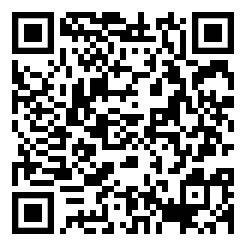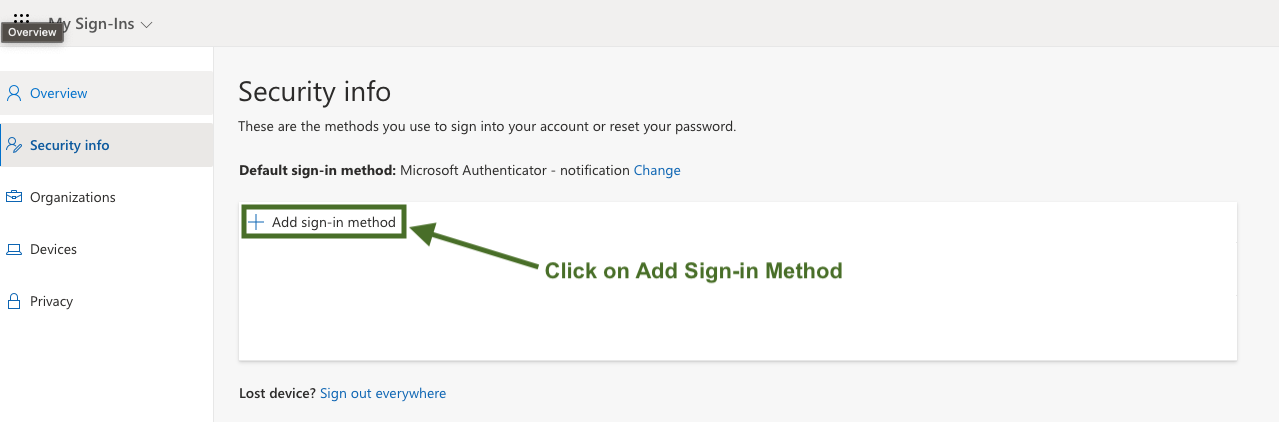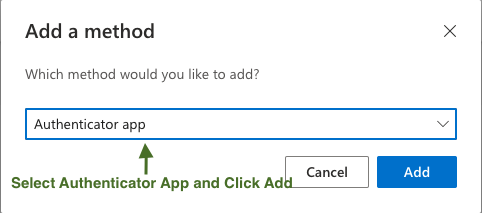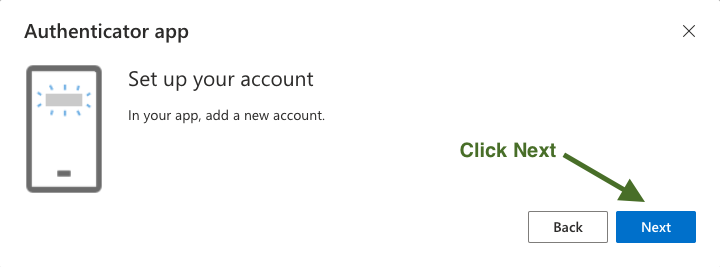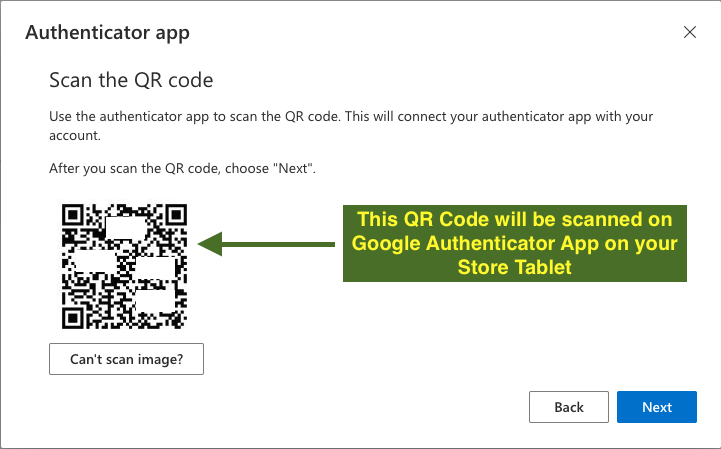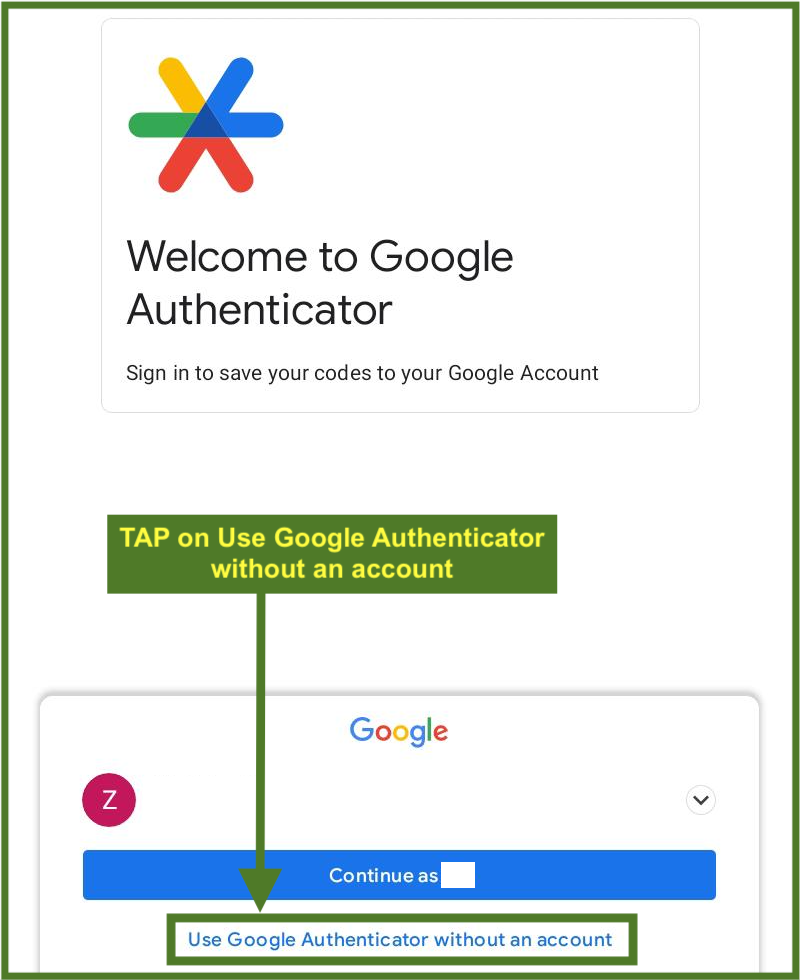MFA - Multi Factor Authentication for Store Office 365 Account
Download Google Authenticator App on Your Store Tablet
Google Authenticator App QR Code
Install Google Authenticator App by Clicking or Scanning below QR Code on your Store Tablet
APP LINK : https://play.google.com/store/apps/details?id=com.google.android.apps.authenticator2&pli=12. Now Click below link on your Manager PC
MFA Link: https://aka.ms/MFASetup3. Click on Add Sign-in Method
4. Select Authenticator App and Click Add
3. Click I want to Use different authenticator app
4. Click Next
5. QR Code will be Generated
Open Google Authenticator App on Store Tablet
6. Get Started
7. Tap on Use Google Authenticator without an account
8. Scan QR Code from which was generated on Step 5
9. After QR Code is scanned your account will be added to Google Authenticator App, you have to validate the authenticator app by entering the code shown on website and on each sign in it will ask you to authorize by entering the code from Google Authenticator App.
Note : Google Authenticator App Code will refresh every 30 seconds which add an extra layer of security for your Store Office 365 account